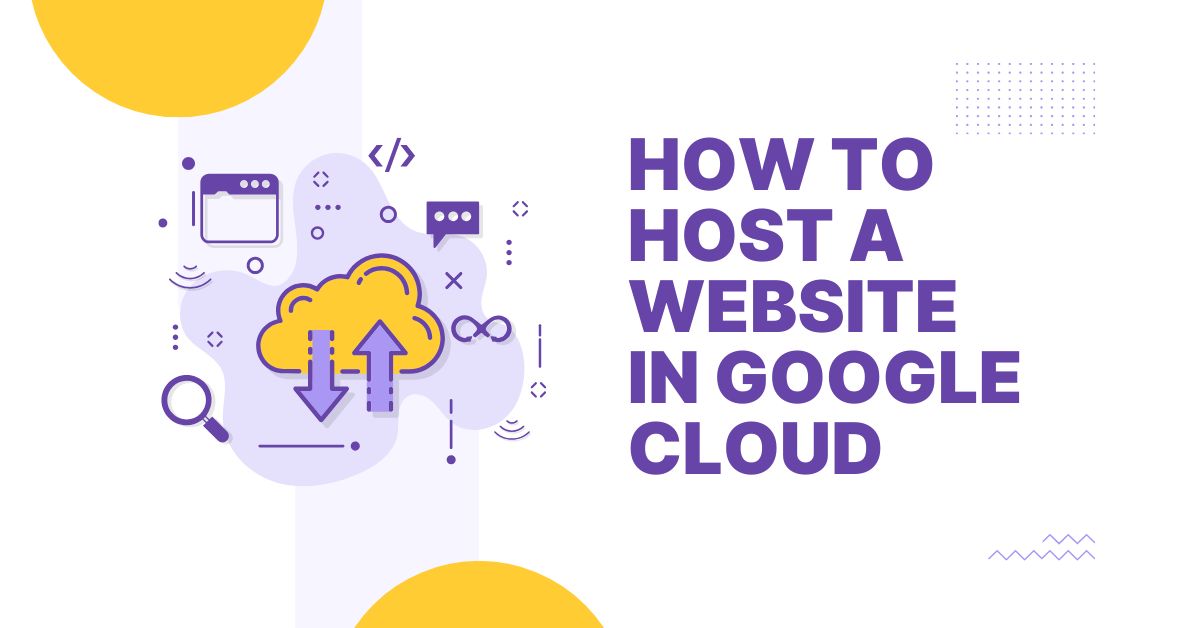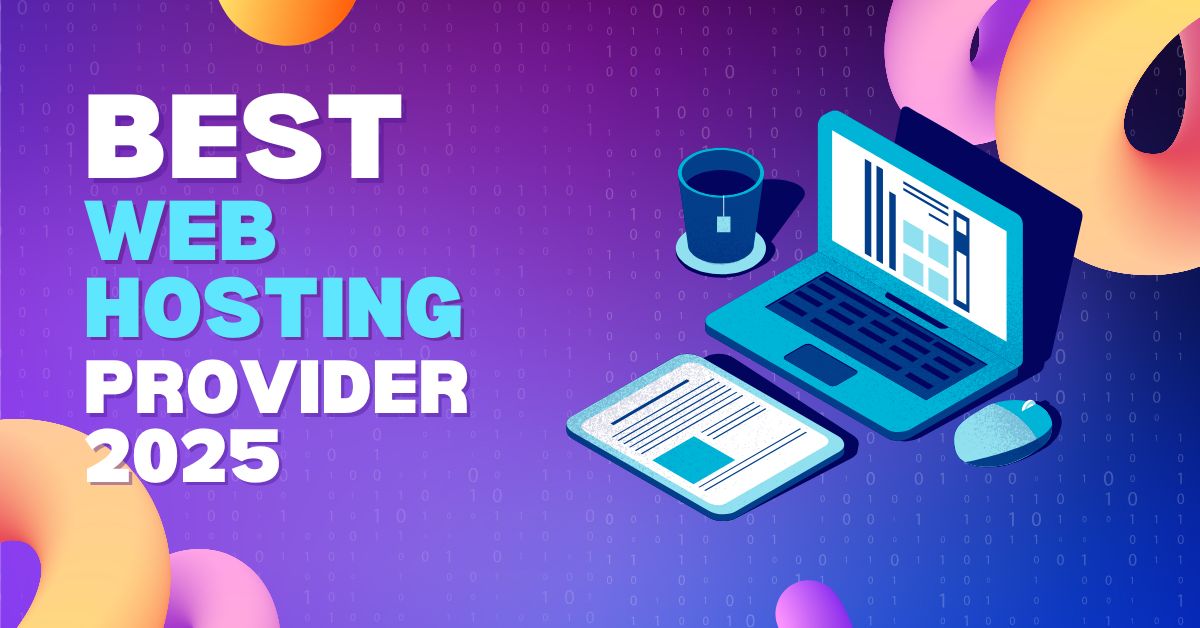Hosting a website on Google Cloud Platform offers scalability, reliability, and robust infrastructure. Whether you’re deploying a simple static site or a complex dynamic application, GCP provides versatile tools to meet your needs. This guide walks you through the steps to how host a website on Google Cloud.
Step 1: Set Up a Google Cloud Account
- Sign Up for Google Cloud: If you don’t have an account, go to Google Cloud and sign up. New users often receive free credits.
- Create a New Project: In the Google Cloud Console, click on the project drop-down and select “New Project.” Name your project and click “Create.”
Step 2: Configure Google Cloud Storage (for Static Websites)
If you are hosting a static website (HTML, CSS, JavaScript without server-side processing):
- Enable Billing: Ensure billing is enabled for your project.
- Create a Cloud Storage Bucket:
- Navigate to Cloud Storage > Browser.
- Click Create Bucket.
- Choose a unique name and select a location.
- Choose “Standard” storage class for websites.
- Upload Website Files: Upload your website files (index.html, styles.css, etc.) to the bucket.
- Configure the Bucket for Website Hosting:
- Click on the bucket name.
- Go to Settings > Edit Website Configuration.
- Set index.html as the main page and 404.html (if available) as the error page.
- Set Permissions: Make your files public:
- Go to the bucket’s Permissions tab.
- Click Add and enter allUsers.
- Assign the role “Storage Object Viewer.”
- Access Your Website: Use the provided public URL (e.g., https://storage.googleapis.com/your-bucket-name/index.html).
Step 3: Hosting Dynamic Websites Using Compute Engine
For dynamic sites requiring server-side scripting (PHP, Node.js, Python):
- Enable Compute Engine: In the Cloud Console, navigate to Compute Engine and click Create Instance.
- Configure the Virtual Machine (VM):
- Choose the machine type based on your needs.
- Select an OS image (e.g., Ubuntu).
- Configure firewall settings to allow HTTP/HTTPS traffic.
- Set Up the Server:
- Securely connecting to your virtual server hosted on Google Cloud from your local computer.
- Install necessary software (Apache, Nginx, databases).
- Upload your website files via Secure Copy Protocol (It is a Command Line Tool) or directly within the virtual machine.
- Configure Domain : Point your domain’s DNS records to the external IP of your VM.
Step 4: Secure Your Website
- Enable HTTPS: Use Let’s Encrypt or Google-managed SSL certificates.
- Set Up Firewall Rules: Restrict access to only necessary ports.
- Regular Backups: Use Google Cloud’s snapshot feature for VM backups.
Final Say
Google Cloud provides a flexible environment for hosting both static and dynamic websites. By leveraging GCP’s global infrastructure, you can ensure high availability, security, and performance for your site. Start experimenting today and explore the vast capabilities of Google Cloud.